IOS introduces a new function in its latest update called security lockout to prevent unauthorized device usage. Once you’ve repeatedly input the incorrect passcode, you’ll get a notice saying “iPhone unavailable” or “Security lockout.”
Although this feature seems impressive, it may be disturbing to some people, such as old who often forget their passcode and enter the wrong one repeatedly, resulting in a security lockout. They have to restore their phone frequently, and to avoid such problems; they want to know how to disable security lockout on iPhones.
Please continue reading to know whether it’s possible or not or what other ways to avoid such a problem are.
How does iPhone Security Lockout Works?

The option for iPhone owners to reboot their locked iPhones is among the most innovative functions of the recent version of iOS, particularly in iPhone 11 and 12. Leaving the iPhone in recovery mode avoids the requirement to reboot the device using a pc. So What happens when your iPhone says security lockout, and how long is it?
The ‘iPhone Unavailable’ or ‘Security Lockout’ message indicates that you have repeatedly tried the incorrect password. The Try Again warning occurs after the sixth incorrect passcode entry.
After 1 min, if you still type the incorrect passcode, you must wait another 5 minutes. If you type the incorrect passcode for the seventh time, you must wait 15 minutes.
After ten unsuccessful tries, you’ll see an iPhone security lockout with no timer, and your device will be deactivated permanently. It means your phone goes into iPhone security lockout null mode, and you can erase and reset your iPhone to activate it again.
Also, Check: What Can You Do With a Mac Address?
How to Disable Security Lockout on iPhone?
It is impossible to turn off the function that lockout the phone after too many failed passcode attempts. Apple makes a lot of effort to protect the security of its users by creating an efficient multi-defensive mechanism at various operating system levels. The level of protection offered by Apple is unmatched by any other OS.
Despite its best efforts, Apple cannot unlock iPhones since only the device owner knows the password that will allow them to use the device.
Apple reacts to new malware threats quickly, instantly, and secretly upgrading every Mac, iPhone, and iPad customer worldwide.
How do I Get my iPhone Out of the Security Lockout?
Once your iPhone is locked, there is no method of unlocking it without deleting and restoring it to default settings. So if you’re wondering How to fix my iPhone security lockout without erasing it? There isn’t any option to unlock without losing data. The only thing that could work is you’ve got a backup to recover your lost data.
Method 1:
The best method to disable security lockout on your iPhone is to choose the “Erase iPhone” box. You have to type your Itunes Account passcode using this approach. If you don’t have a pc or prefer not to use one, follow the instructions below to restore your iPhone.
- If the “iPhone Unavailable” screen is shown, keep typing the incorrect password until the security lockout is activated.
- Select “Erase iPhone” from the list of options under “Emergency.”
- You’ll see a warning on the “Erase All Content and Settings” page. Choose the right-side alternative by tapping it.
- To log out of the profile, use your Itunes ID and passcode.
- The process of erasing your data and settings begins. The security lockout is also removed simultaneously.
- You may reboot your iPhone and recover your backup when it restarts.
Method 2:
Rebooting your iPhone through iCloud is another option to resolve the security lockout issue if the Find My function is active. Your Apple Id and password are required for this approach at the moment.
- Open your search engine and go to icloud.com. Log in using your Itunes Account.
- Select Find iPhone from the menu.
- Type your Itunes ID and passcode to confirm your identification.
- Select “All Devices” and look for an iPhone with a security lockout.
- To restore your iPhone, tap the “Erase iPhone” option and type your Itunes Account password.
- Configure your device and back up your content.
Method 3
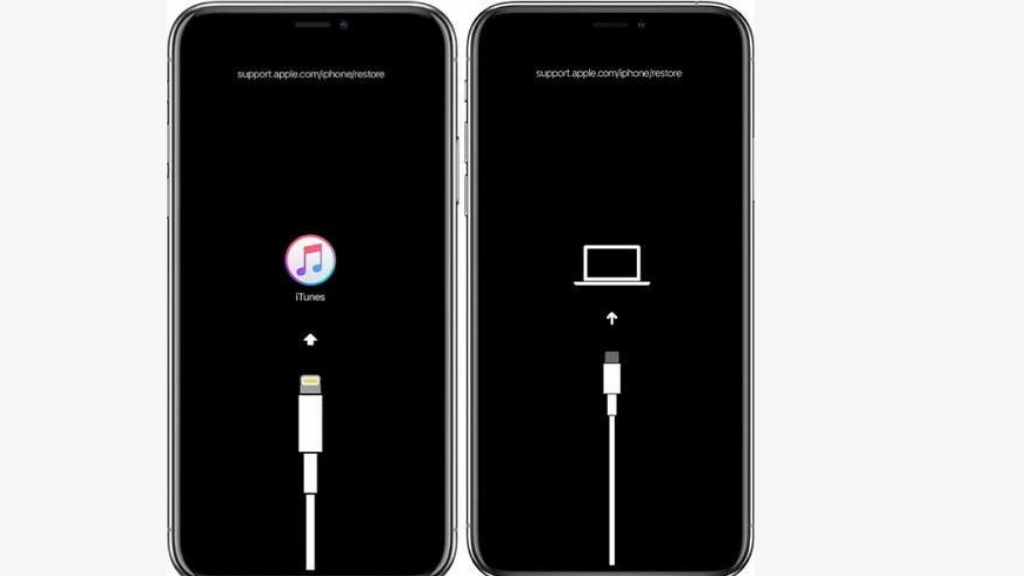
You may also reset your iPhone through Finder or iTunes. By resetting your iPhone, you can bypass the security lockout. Just adhere to the instructions below.
- Use these instructions to shut off your iPhone.
- Attach your iPhone to a pc and open the most recent version of iTunes and Finder.
- Start the recovery mode on the iPhone.
- You are asked to upgrade or recover your iPhone in Step 4 through a pop-up message.
- It will install the most current iOS system when you tap the Restore option.
- The iPhone will reboot instantly after completing the restoration process.
Conclusion
Now you know that there is no way to altogether disable security lockout on iPhones because of strict security measures by apple. There are ways to restore your phone once it gets locked. If you often forget your password, you can use the Face ID and Touch ID options to avoid such a problem.






0 Comments