If you’re familiar with virtualization, you’ve encountered VMware, a leading virtualization software provider. When setting up virtual machines (VMs) in VMware, one crucial consideration is the network configuration. Two standard options are VMware Bridged and NAT (Network Address Translation). This article will explore the differences between VMware Bridged vs. NAT, their performance implications, and when to choose one.
VMware Network Configurations
When you create a VMware virtual machine, you must decide how it will connect to the network. This choice determines how the VM interacts with other devices on the network, including the host machine and other VMs. VMware offers several network configuration options, including VMware Bridged and NAT.
VMware Bridged
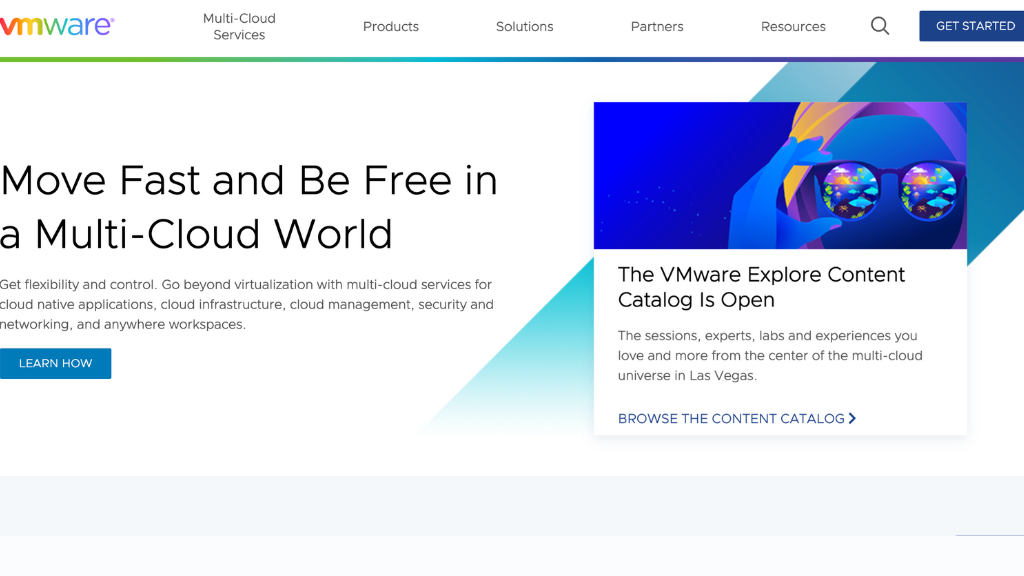
In VMware Bridged mode, the virtual network adapter is bridged with the host machine’s physical network adapter. This allows the VM to directly access the network, just like any other physical device connected. The VM gets its IP address from the network’s DHCP server, which appears as a separate device.
Bridged mode provides the VM with full network connectivity, allowing it to communicate with other devices on the network and access resources such as printers and shared folders. It also allows the VM to be accessed from other devices on the network, making it suitable for scenarios where you want the VM to be treated as a separate entity on the network.
Exploring NAT in VMware
NAT (Network Address Translation) is another network configuration option in VMware. In NAT mode, the VM is connected to a private network isolated from the external network. The host machine is a gateway between the VM and the external network.
When using NAT, the VM gets an IP address from a private IP range assigned by VMware. The host machine performs network address translation, allowing the VM to access the external network using the host’s IP address. This provides security as the VM is shielded from direct interaction with the external network.
NAT mode is helpful in scenarios where you want to isolate the VM from the external network or if you have limited IP addresses available on your network. It allows the VM to access the internet while keeping its network presence hidden from other devices on the network.
Performance Considerations
When it comes to performance, VMware Bridged generally offers better performance compared to NAT. In Bridged mode, the VM has direct access to the network, resulting in lower latency and faster data transfer speeds. It allows the VM to leverage the full capabilities of the network infrastructure.
On the other hand, NAT introduces an additional layer of network address translation, which can present some overhead. This overhead may result in slightly higher latency and reduced network throughput compared to the Bridged mode.
However, the performance difference between VMware Bridged and NAT might only be significant in some scenarios if you have specific requirements that demand the highest network performance.
VMware Bridged vs. NAT: Which one to choose?
The choice between VMware Bridged and NAT depends on your specific requirements and the intended use of the VM. Here are some factors to consider when making your decision:
Network Integration
If you need the VM seamlessly integrated with the network and appear as a separate device, VMware Bridged is the appropriate choice. It provides complete network connectivity and allows other devices on the network to communicate directly with the VM.
Network Isolation
If you want to isolate the VM from the external network and provide an additional layer of security, NAT is the recommended option. It allows the VM to access the internet while keeping its presence hidden from other devices on the network.
Limited IP Addresses
If you have a limited number of IP addresses on your network, NAT can help conserve IP addresses by using network address translation.
Troubleshooting VMware Bridged network issues

In some cases, you may encounter issues with VMware Bridged network connectivity. When VMware bridged network is not working, here are some troubleshooting steps you can try:
- Verify that the host machine’s physical network adapter is functioning correctly.
- Ensure the correct network adapter is selected for the VM in the VMware settings.
- Check the network settings of the VM’s guest operating system to ensure they are appropriately configured.
- Restart the host machine and the VM to refresh the network connections.
- Update VMware tools and network drivers to the latest version.
- If the issue persists, you can seek further assistance from VMware support or refer to their documentation for more detailed troubleshooting steps.
Conclusion
When comparing VMware Bridged and NAT network configurations, it’s important to consider the specific needs of your virtual environment. Bridged networking allows direct access to the physical network, providing seamless integration but posing potential security risks. NAT creates a private network within the host system, enhancing security but limiting communication with other machines. For comprehensive security solutions in virtualized environments, NextDoorSec is a leading cybersecurity firm that offers tailored services such as vulnerability assessments, intrusion detection, and incident response. Consulting firms like NextDoorSec can help ensure the highest level of security for virtualized infrastructures in today’s evolving cybersecurity landscape.






0 Comments