A Virtual Private Network (VPN) is an indispensable tool for internet users worldwide. It offers privacy, security, and the flexibility to change your location virtually. But what happens when your VPN does not change location as it should? Are you questioning, “Why is my VPN not changing location?” Well, you are in the right place. This comprehensive guide will help you solve this issue across various platforms, from laptops and iPhones to Android devices.
Understanding VPN: The Basics

Before diving into the problem of a VPN not changing location, let’s first understand the basics. A VPN is a service that secures your internet connection and helps maintain your online privacy. It creates a secure tunnel between your device and the internet, masking your IP address to make it appear that you are browsing from a different location.
Why Should Your VPN Change Location?
The ability to change location virtually is one of the prime benefits of a VPN. It lets you bypass geo-restrictions and access content unavailable in your real geographical location. So, when you connect to a VPN server in another country, your IP address should reflect that country. However, if your VPN stays in the exact location, it can help your browsing experience.
Possible Causes of VPN Not Changing Location
- Server Overload: If too many people are connected to the same VPN server, it may fail to mask your IP address effectively.
- Incomplete Installation: Sometimes, the VPN software might need to be installed correctly, causing glitches.
- DNS Leaks: These are situations where requests to name servers (which translate domain names into IP addresses) reveal your original IP, despite being connected to a VPN.
- Outdated Software: Running an old version of the VPN app may cause it to function differently than intended.
How to Change VPN Location on Laptop
Need help with the issue of your VPN not changing location on your laptop? Here’s how to resolve it.
Checking Your IP Address
Before you start, ensure that your VPN does not change your location. Connect to a VPN server in a different country, then visit a site that can detect your IP address. If the site shows your real location instead of the VPN server’s location, you have a problem to fix.
Solving IP and DNS Leaks
IP and DNS leaks are common issues that can prevent your VPN from changing your location. A VPN service offering built-in leak protection can be a game-changer in such cases.
Updating VPN Software
Keeping your VPN software up to date is crucial to ensure it works correctly. If your VPN is not changing location, check if you are using the latest version of your VPN software.
How to Change VPN Location on Android
If your VPN is not changing your location on your Android device, don’t worry. Here are some solutions.
Opting for a Reliable VPN Service
There are numerous free and paid VPN services available for Android. However, not all of them offer the same level of service. If your VPN is not changing location, consider switching to a more reliable VPN service.
Changing Device Location Settings
Android devices have a high level of integration with Google services, which might interfere with your VPN’s location masking. Try changing your device’s location settings and see if it helps.
Using Incognito Mode
Another way to avoid your real location being detected while using a VPN is by using incognito mode in your browser.
Best VPN to Change Location Free
If you’re on a budget, there are free VPN services available that can change your location effectively. However, bear in mind that free VPNs come with certain limitations.
ProtonVPN
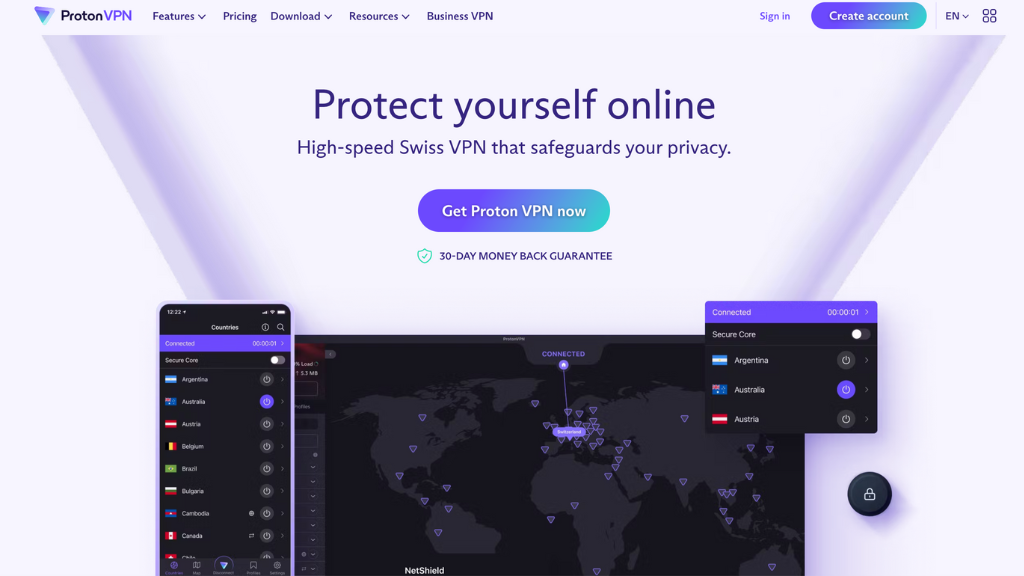
ProtonVPN offers a limited free version along with its paid subscriptions. It provides excellent security and can effectively change your location despite being free.
Windscribe
Windscribe is another option to consider. It offers 10 GB of free monthly data, which can be increased by tweeting about the company.
Hotspot Shield
Hotspot Shield’s free version has a daily data limit, but it offers a simple interface and effectively changes your location.
VPN Change Location Free Chrome
Several VPN extensions can effectively change your location for free for Chrome users.
NordVPN
Although it’s a paid service, NordVPN offers a free trial that Chrome users can use. It’s known for its robust security and can effectively change your location.
TunnelBear
TunnelBear offers a free version of its VPN as a Chrome extension. It’s user-friendly and can change your location, albeit with limited monthly free data.
ZenMate
ZenMate is a Germany-based VPN service that provides a free Chrome extension. It’s effective in masking your location, but the free version has some limitations.
VPN to Change Location iPhone
If your VPN is not changing your location on your iPhone, here are some potential solutions.
Checking Location Services
If your VPN is not changing location, it may be due to your iPhone’s Location Services settings. Try adjusting these settings and see if it solves the issue.
Reinstalling the VPN App
Sometimes, a simple reinstall of your VPN app can fix the problem. Delete the app, restart your iPhone, and then install the app again.
Switching VPN Providers
Not all VPN services are created equal, especially when it comes to mobile devices. If you’re continually having problems, it might be time to switch VPN providers.
Free VPN to Change Location Android
There are several free VPN services available for Android users.
Atlas VPN
Atlas VPN offers a free version that provides a decent service. It can effectively change your location, though there are some limitations.
ExpressVPN
ExpressVPN is a premium service but offers a 30-day money-back guarantee, which you can use as a free trial. It’s highly effective in changing location.
TunnelBear
TunnelBear’s free version is also available for Android. It provides a user-friendly interface and can change your location despite a monthly data limit.
Change VPN Online
Some online tools and websites allow you to change your VPN online without downloading software. These include web-based proxies and browser extensions.
Web-based Proxies

Web-based proxies like Hide.me and Hidester can be used to change your location. However, they are less secure than a full-fledged VPN service.
Browser Extensions
Browser extensions like Hola VPN and TunnelBear provide an easy way to change your location. These are particularly useful for accessing geo-restricted content on specific websites.
Conclusion
In today’s world, digital privacy has never been more crucial. VPNs play an integral role in preserving this privacy. Understanding why a VPN might not change your location and how to alter settings across devices can ensure you always have control over your online identity. If one tool doesn’t work for you, there are always alternatives. Be informed, be secure, and surf the internet on your terms.
It’s vital to remember that the quality of your VPN is as crucial as the steps you take to fix the issues. For premium quality cybersecurity solutions, consider exploring Nextdoorsec, a leading firm in the cybersecurity industry.
FAQs
1. How do I get my VPN to change my location?
To get your VPN to change your location, install and activate a VPN application, then select a server in your desired country.
2. Why does it still show my location with VPN?
Your location may still show with a VPN due to DNS leaks, VPN malfunctions, device location services, or browser cookies and cache.
3. Why is my VPN not changing location on Netflix?
If your VPN isn’t changing your location on Netflix, it’s likely because Netflix has detected and blocked your VPN server.
4. Does VPN change your physical location?
A VPN doesn’t change your physical location. It alters your IP address to appear like you’re in a different area.
5. Can I change my VPN online?
You can change your VPN online using web-based proxies or browser extensions. However, they are less secure than a full-fledged VPN service.






0 Comments