Let’s face it, we all forget our passwords from time to time. And with the increasing demands of various online platforms, managing all those pesky passwords can be quite a headache. When it comes to your Apple ID password, the stakes are even higher. Your Apple ID password is the key to a treasure trove of features and services. So, how how to find Apple id password when your memory fails you? Let’s dive in, shall we?
What is an Apple ID?

Also See: Unraveling the Power of AES-256: The Highest Level of Encryption
Your Apple ID is the account you use to access all Apple services, including the App Store, Apple Music, iCloud, iMessage, FaceTime, and more. It includes your email address and password. It’s more than just a key to your Apple kingdom – it’s a vital part of your digital identity.
Why It’s Crucial to Remember Your Apple ID Password
Your Apple ID password is a crucial part of your online identity. It’s the gatekeeper to your personal information, stored files, and even financial details. Losing your Apple ID password can be a roadblock, but not to worry; this guide will help you navigate how to find your Apple ID password.
When Do You Need Your Apple ID Password?
You require your Apple ID password whenever you want to log in to any Apple service, update your account information, sign in to iCloud, or make purchases from iTunes and the App Store.
During device setup or after a system update, your device might prompt you to enter your Apple ID password. This is a security feature by Apple to protect your data and verify your identity.
How to Find Apple ID Password
If you’ve found yourself thinking, “I forgot my Apple ID password,” don’t fret. There are several steps you can take to recover it. Here, we guide you through them.
Using Apple’s iForgot Service
Apple’s iForgot service is a handy tool designed for those times when you draw a blank on your password. You should visit iforgot.apple.com, enter your Apple ID, and follow the prompts to reset your password.
Resetting Apple ID Password Online
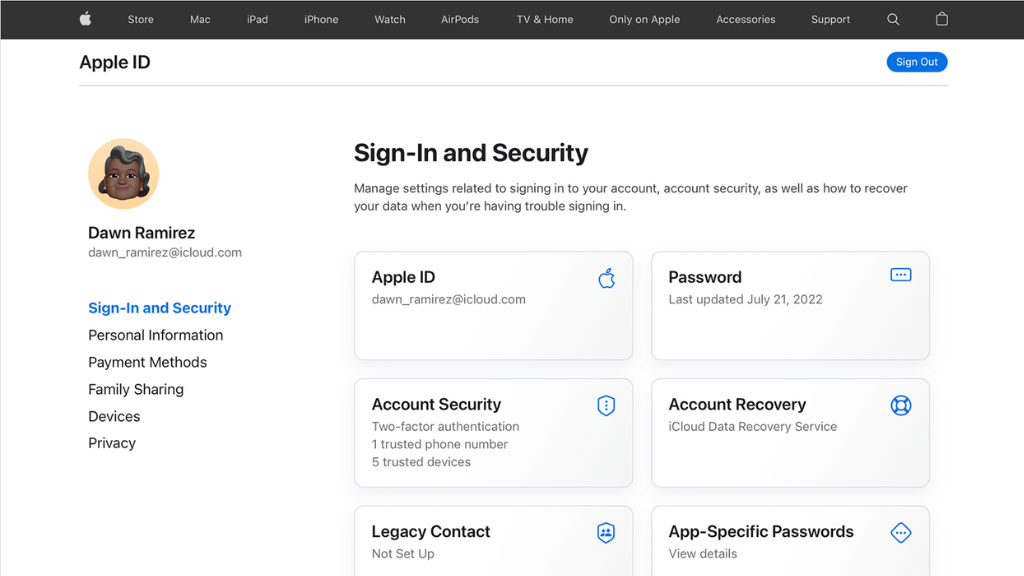
You can reset your Apple ID password online via Apple’s account management portal. Log in with your Apple ID, click “Security,” then “Reset Password,” and follow the instructions.
If you forget your Apple ID, visit iforgot.apple.com and click “look it up.” Provide your first name, last name, and email address, and the system will retrieve your Apple ID.
Through Email or Security Questions
You can recover your Apple ID password by resetting it. You must answer your security questions or use the password recovery email linked to your Apple ID.
Through iPhone or iPad
Resetting your Apple ID password directly from your iPhone or iPad is straightforward. Head over to “Settings,” tap on your name, then “Password & Security,” and finally, “Change Password.”
Through Mac
For Mac users, navigate to “System Preferences,” click “Apple ID,” choose “Password & Security,” then finally, “Change Password.”
Manage Multiple Apple IDs
Managing multiple Apple IDs can get complex but feasible. Ensure each ID has a unique email address, and use a password manager to store the different passwords.
Having issues with your Apple ID password can feel like hitting a brick wall, but these issues are typically solvable. Try resetting your password, checking your internet connection, or contacting Apple Support if necessary.
The Importance of a Strong Apple ID Password
Just as you wouldn’t use a toothpick as a door lock, a weak password is a poor defense for your Apple ID. Your Apple ID password should be unique, complex, and challenging.
It’s vital to keep your Apple ID password secure. Avoid using simple, easy-to-guess passwords, and opt for something unique and robust instead. Don’t share your Apple ID password with anyone; periodically update it for enhanced security.
Apple ID Password Example

A strong Apple ID password should contain at least eight characters, including a number, an uppercase, and a lowercase letter. For example, “Appl3id123” is a solid password that meets these criteria.
Conclusion
Finding your Apple ID password doesn’t need to be an ordeal. With the steps outlined in this article, you can easily recover or reset your Apple ID password, ensuring continued access to your Apple services. So, the next time you find yourself thinking, “I forgot my Apple ID password,” just recall this guide.
For a deeper understanding of your digital safety and how to better protect your online accounts, including your Apple ID, consider reaching out to NextDoorSec. As a leading cybersecurity firm, NextDoorSec can provide the necessary tools and knowledge to ensure your data remains secure in the ever-evolving digital landscape.
FAQs
1. How to see your Apple ID password without changing it?
Unfortunately, you can’t see your Apple ID password without changing it for security reasons. Apple doesn’t provide any feature that would display the current password of your Apple ID.
2. Can I see my Apple ID password on my iPhone?
Again, due to security reasons, your Apple ID password cannot be viewed on your iPhone. You can save it in a password manager, but it will be hidden and protected by encryption for safety purposes.
3. Is your Apple ID password stored anywhere?
Your Apple ID password isn’t typically stored in plain text anywhere on your device or in Apple’s databases. Instead, it’s encrypted and securely stored within Apple’s secure environment.
If you use Apple’s Keychain service, it can be stored there, but it’s still encrypted and can’t be viewed.
4. How to change your Apple ID password?
Here are the steps to change your Apple ID password on an iPhone:
- Open the Settings app.
- At the top, tap your name to reach the Apple ID screen.
- Tap “Password & Security.”
- Tap “Change Password.”
- Enter your current password or device passcode, then enter a new password and confirm the new password.
- Tap “Change” or “Change Password.”
- Sign in with your new Apple ID password to access Apple features and services.






0 Comments