In the vast expanse of the internet, where websites range from reputable sources to potential hazards, ensuring your online safety is paramount. In this comprehensive guide, we will walk you through the essential steps to tell if a website is secure. With cyber threats and data breaches on the rise, knowing how to distinguish safe websites from potentially harmful ones is a skill that every internet user should possess.
The internet has revolutionized the way we access information, connect with others, and conduct business. However, this convenience comes with inherent risks, such as phishing attacks, malware distribution, and identity theft. As you navigate the digital landscape, the ability to discern whether a website is secure can mean the difference between a safe online experience and falling victim to cybercriminals.
Beware of False Versions of Google Bard May Contain Malicious Software
How Can I Know If a Website Is Safe?
In a world where sophisticated cyber threats continue to evolve, there are several indicators that can help you determine whether a website is safe. Here’s how to tell if a website is secure:
1. Check for HTTPS in the URL
One of the most visible signs of a secure website is the presence of “HTTPS” in the URL. The “S” stands for “Secure,” and it indicates that the website uses an encrypted connection to transmit data between your browser and the server. Additionally, a padlock icon often appears in the address bar, providing visual confirmation of security.
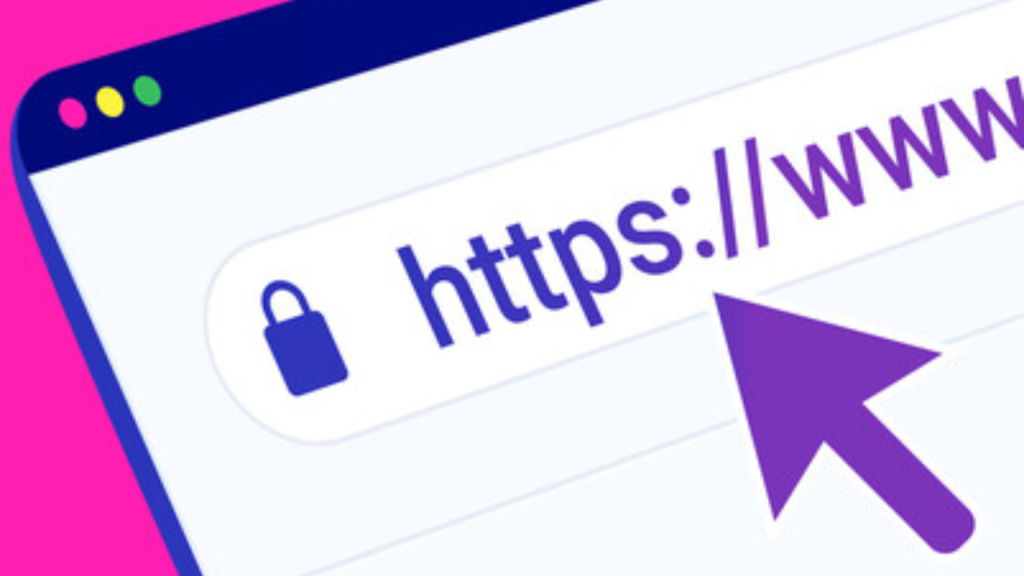
2. Look for the Padlock Icon
The padlock symbol, typically located next to the website’s URL, signifies that the website has an SSL (Secure Sockets Layer) certificate installed. This certificate validates the website’s authenticity and ensures that any data you share remains confidential and protected from interception.
3. Verify the Website’s SSL Certificate
You can further validate a website’s SSL certificate by clicking on the padlock icon. This action will reveal detailed information about the certificate, including the issuing authority and the validity period. If the certificate appears valid and matches the website’s domain, it’s likely secure.
4. Be Cautious with Personal Information
Legitimate websites will never ask for sensitive personal information, such as Social Security numbers or passwords, via email or pop-up messages. If a site requests such information through unsolicited means, it’s likely a phishing attempt.
5. Examine the Website’s Design and Content
Secure websites often have a polished and professional appearance. Typos, grammatical errors, and a lack of contact information can be indicators of a potentially dubious website. Legitimate sites invest in design and content quality.
6. Conduct Online Research
Before interacting with a website, perform a quick online search to gather information about its reputation. User reviews, ratings, and feedback can offer valuable insights into the website’s legitimacy and security.
How to Tell If a Website Is Secure
As you explore the vast landscape of websites, it’s important to equip yourself with the knowledge and tools to differentiate between secure and unsafe sites. Here’s a step-by-step process to tell if a website is secure:
Step 1: Check the URL
Always start by examining the URL of the website. Look for “HTTPS” at the beginning of the address and ensure that a padlock icon is present.
Step 2: Validate the SSL Certificate
Click on the padlock icon to view the SSL certificate details. Verify that the certificate is issued by a reputable Certificate Authority (CA) and matches the website’s domain.
Step 3: Analyze the Design and Content
Evaluate the overall design and content of the website. Legitimate sites invest in a professional appearance and provide accurate and coherent information.
Step 4: Avoid Sharing Sensitive Information
Never share sensitive personal or financial information through unsolicited emails, pop-ups, or suspicious links. Legitimate websites will not request such information through these channels.
Step 5: Research the Website’s Reputation
Perform an online search to gather user reviews and feedback about the website. This can provide valuable insights into the website’s security and legitimacy.
Step 6: Utilize Security Software
Install reputable antivirus and antimalware software on your device. These tools can help identify and block access to malicious websites and prevent potential threats.
Does a Secure Website Mean It’s Safe?
While a secure website is a positive indicator of safety, it’s important to note that security is not the only factor to consider. A secure website only ensures that data exchanged between your browser and the server is encrypted and protected. However, a site can still contain harmful content or engage in deceptive practices. Therefore, while a secure website is a prerequisite, a thorough evaluation based on the steps mentioned above is essential for overall safety.
Tesla’s Internal Data Exposed: A Look into the Recent Security Breach
Conclusion
In an increasingly digital world, knowing how to tell if a website is secure is an essential skill that empowers you to make informed choices while browsing. By understanding the indicators of a secure website and following the steps outlined in this guide, you can navigate the internet with confidence, safeguard your personal information, and mitigate the risks associated with cyber threats.
Remember, your online safety is in your hands. By staying vigilant and informed, you contribute to a safer and more secure digital environment for yourself and others.
FAQs
Answer: You can determine if a website is safe by checking for “HTTPS” in the URL, verifying the presence of a padlock icon, and examining the SSL certificate details. Additionally, analyze the website’s design, content quality, and online reputation to make an informed assessment.
Answer: “HTTPS” stands for “Hyper Text Transfer Protocol Secure.” It indicates that the website uses encryption to secure the data exchanged between your browser and the website’s server. This encryption helps protect sensitive information from unauthorized access.
Answer: The padlock icon, usually located in the address bar, indicates that the website has a valid SSL certificate. This certificate ensures that the website’s connection is encrypted and secure, safeguarding your data during transmission.
Answer: To validate an SSL certificate, click on the padlock icon in the browser’s address bar. This action will display information about the certificate’s issuer, validity period, and domain match. Ensure that the details align with the website you are visiting.
Answer: While a secure connection (HTTPS) is a positive sign, it doesn’t guarantee the website’s overall trustworthiness. A secure website can still host harmful content or engage in deceptive practices. Use additional indicators, such as design quality and user reviews, to make a more informed decision.
Answer: Be cautious of unsolicited emails or pop-ups asking for personal information. Always double-check the URL for authenticity and avoid clicking on suspicious links. If you’re unsure about a website’s legitimacy, perform an online search for reviews and information.
Answer: While security software can provide an added layer of protection, it’s not foolproof. It’s essential to practice safe browsing habits and be aware of common red flags when evaluating website security. A combination of security software and user vigilance is recommended.
Answer: A secure website indicates that the data transferred between your browser and the server is encrypted. However, website safety encompasses factors beyond encryption, such as content quality and reputation. It’s crucial to assess a website comprehensively before engaging with it.
Answer: It’s advisable to verify a website’s security every time you access a new website or provide sensitive information. Regularly checking for HTTPS and confirming the SSL certificate details can help you stay vigilant against potential security risks.






0 Comments