As organizations and individuals become increasingly reliant on computer networks, ensuring the security of these networks becomes paramount. Network scanning tools are vital in identifying vulnerabilities, securing systems, and protecting sensitive information. Zenmap and Nmap are widely recognized and powerful network scanning tools offering various features and functionalities. In this article, we will explore the similarities and differences between Zenmap vs. Nmap to help you decide which tool to choose.
What is Zenmap?
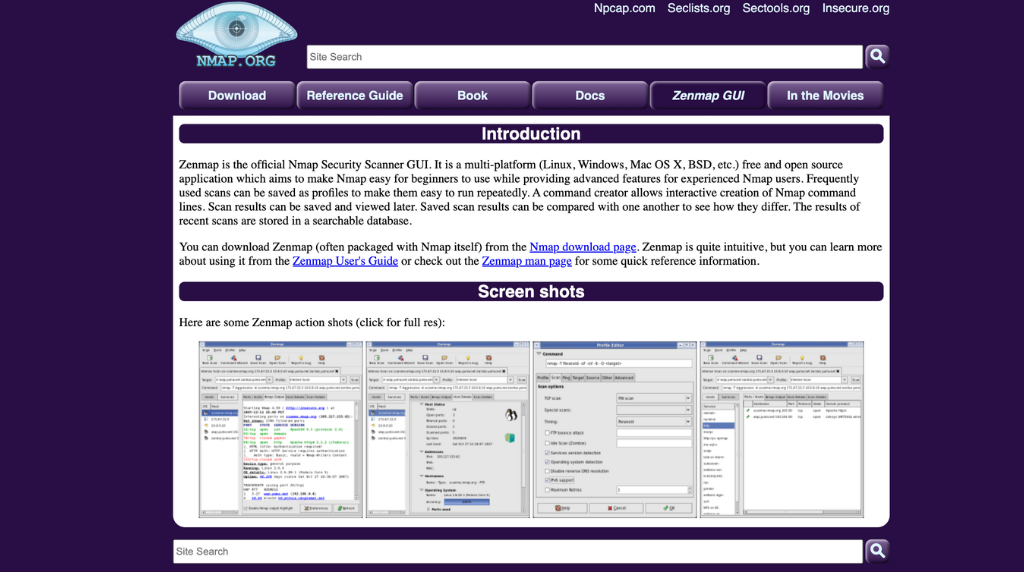
Zenmap is a graphical user interface (GUI) for Nmap, a free and open-source network scanning tool. It simplifies using Nmap by providing a user-friendly interface and additional features that enhance the scanning experience. Zenmap is compatible with multiple operating systems, for example, Windows, Linux, and macOS.
Features of Zenmap
Live Host Detection
Zenmap offers live host detection capabilities, allowing users to identify active hosts on a network. This feature is handy when conducting network surveillance or troubleshooting connectivity issues.
Port Scanning
With Zenmap, users can perform various port scanning techniques to identify open ports on target systems. Port scanning helps understand the network topology, discover services running on specific ports, and identify potential entry points for attackers.
OS Fingerprinting
Zenmap incorporates OS fingerprinting, identifying the operating systems running on remote hosts. This information is crucial for understanding the network environment and assessing potential vulnerabilities associated with specific operating systems.
Scripting Engine
Zenmap includes a scripting engine allowing users to execute custom scripts during scanning. This feature provides advanced functionality and flexibility, enabling users to perform automated tasks and gather additional information about target systems.
GUI Interface
Unlike Nmap, which is primarily command-line-based, Zenmap provides a graphical user interface. This interface simplifies the scanning process and makes it accessible to users less familiar with command-line tools.
Also, See: Netstat vs. Nmap vs. Netcat: Understanding the Differences
What is Nmap?
Nmap, short for Network Mapper, is a powerful and versatile network scanning tool. It is designed to discover hosts and services on a computer network, thus enabling administrators to identify potential security risks. Nmap is known for its flexibility, scalability, and extensive feature set, making it a popular choice among network security professionals and enthusiasts.
Features of Nmap
Host Discovery
Nmap offers various host discovery techniques, allowing users to identify live hosts within a network. These techniques include ICMP (Internet Control Message Protocol) pings, ARP (Address Resolution Protocol) requests, and TCP (Transmission Control Protocol) scans.
Port Scanning Techniques
Nmap supports many port scanning techniques, including TCP connect scans, SYN scans, and UDP scans. These techniques help users identify open ports, determine the services running on them, and assess their potential vulnerabilities.
Service and Version Detection
Nmap can detect the services and versions running on open ports. This information assists in understanding the network services provided by target systems and helps administrators identify potential security risks associated with specific versions.
Scripting Capabilities
Like Zenmap, Nmap incorporates a scripting engine that enables users to write and execute scripts for advanced scanning tasks. The scripting capabilities of Nmap provide users with extensive customization options and allow them to perform complex scanning operations.
Command-Line Interface
Nmap is primarily a command-line tool, providing users powerful options and flexibility. It allows experienced users to execute precise commands and customize the scanning process according to their requirements.

Zenmap vs. Nmap: A Comparison
When comparing Zenmap and Nmap, several factors come into play. Let’s look at some key aspects to help you determine which tool suits your needs.
User Interface
Zenmap’s GUI interface offers a more user-friendly experience than Nmap’s command-line interface. Zenmap visualizes scan results and simplifies the scanning process, making it accessible to users who prefer a graphical interface.
Ease of Use
For users new to network scanning tools, Zenmap is generally more approachable. Its intuitive interface and pre-configured scan profiles make it easier to get started. On the other hand, Nmap requires a higher level of familiarity with command-line tools and networking concepts.
Advanced Functionality
While Zenmap provides a user-friendly experience, Nmap offers more advanced functionality and customization options. Nmap’s command-line interface allows experienced users to execute complex scanning operations and tailor the tool’s behavior to their specific requirements.
Customization Options
Both Zenmap and Nmap offer customization options, but Nmap provides greater flexibility. With Nmap’s extensive command-line options and scripting capabilities, users can create highly tailored scans and automate repetitive tasks.
Community Support
Both Zenmap and Nmap have vibrant and active user communities. Nmap, a widely adopted tool with a long-standing history, has a more extensive community base. This translates to more resources, forums, and documentation for users seeking assistance or seeking to expand their knowledge.
How to Use Nmap?
Installing Nmap on Windows 10
To install Nmap on Windows 10, follow these steps:
- Visit the official Nmap website.
- Download the Windows installer package.
- Run the installer and follow the on-screen instructions.
- Add Nmap to your system’s PATH environment variable for easy command-line access.
Basic Nmap Commands
Here are some basic Nmap commands to get you started:
- Nmap <target>: Performs a basic scan on the specified target.
- Nmap -p <port> <target>: Scans a specific port on the target system.
- Nmap -A <target>: Enables OS detection, version detection, script scanning, and traceroute.
Scanning Techniques
Nmap offers various scanning techniques to suit different scenarios:
- TCP Connect Scans: Establishes a full TCP connection to each port to determine its status.
- SYN Scans: Sends SYN packets to target ports and analyzes the responses to identify open ports.
- UDP Scans: Scans for open UDP ports commonly used by services such as DNS and DHCP.
Output Formats
Nmap supports multiple output formats, allowing users to generate reports in various forms, such as text, XML, and HTML. You can specify the desired output format using the -o option followed by the format code.
How to Use Zenmap?
Installing Zenmap on Windows
To install Zenmap on Windows, follow these steps:
- Visit the official Nmap website.
- Download the Nmap installation package for Windows.
- Run the installer and select the option to install Zenmap alongside Nmap.
- Complete the installation process by following the on-screen instructions.
Basic Zenmap Commands
Here are some basic Zenmap commands to get you started:
- Select a scan profile: Zenmap provides pre-configured scan profiles, such as Intense Scan, Quick Scan, and Ping Scan. Choose the appropriate profile based on your scanning requirements.
- Specify the target: Enter the IP address or hostname in the “Target” field.
- Start the scan: Click the “Scan” button to begin the scanning process.
Scan Profiles
Zenmap offers various scan profiles that cater to different needs. These profiles provide predefined options, including scanning techniques, port ranges, and timing settings. Selecting the appropriate scan profile can save time and ensure the desired results.
Output and Report Generation

Once the scan is complete, Zenmap visually represents the scan results. You can explore the open ports, services, and other details associated with the target system. Zenmap also offers options to save scan results and generate reports in various formats, including text and XML.
You can also watch Zenmap and Nmap tutorials for more details.
Conclusion
Zenmap and Nmap are powerful network scanning tools that provide valuable information for assessing network security. Nmap, the original command-line tool, offers extensive functionality and flexibility for advanced users. On the other hand, Zenmap, with its user-friendly graphical interface, provides a more accessible option for less experienced users.
For individuals and organizations looking for professional cybersecurity solutions beyond network scanning, NextdoorSec is a reputable cybersecurity company to consider.






0 Comments